After the NASH certificate is installed on the server or workstation, Bp VIP.net must be configured with the NASH certificate to enable My Health Record (MHR).
Configure the NASH Certificate
- Click on the Windows Start menu and type in 'Manage Computer Certificates'. Click Enter.
- When the Certificate Manager (Local Computer) window is displayed, double click on the general certificate.
- Select the Details tab on the Certificate screen.
- Select the Serial number and copy the number from the panel below.
- Click OK to close the certificate screen.
- Open Bp VIP.net and select Setup > Facility Preferences > General Preferences. The Facility Preferences screen is displayed.
- Select the Communications tab.
- Click on the Details button in the HI Service Details section to enter the NASH certificate details. The HI Service Location Certificates Form is displayed.
- Enter a Location Name.
- Enter your Location ID, or Minor ID, which is provided by Best Practice Software.
- Enter your NASH Certificate passphrase that you received via SMS.
- Click in the Attached Organisation field to select your main internal facility record.
- Enter the Certificate Serial Number as copied from the Certificate Details tab. Ensure there are no spaces in the serial number.
- Enter the contact details (these details are not required for the certificate to work).
- Click OK to complete the HI Certificate form.
- If the My Health Record certificate details have not been previously recorded , a notification will display prompting the set up of the My Health Record certificate.
- Click OK.
- The My Health Record details are populated into the form.
- Enter a MHR descriptor at the end of the Location Name.
- Click OK to complete the set up of the certificates.
- Enter the start date (the date the certificate was issued) into HI Service Start Date field.
- Click OK to complete this configuration.
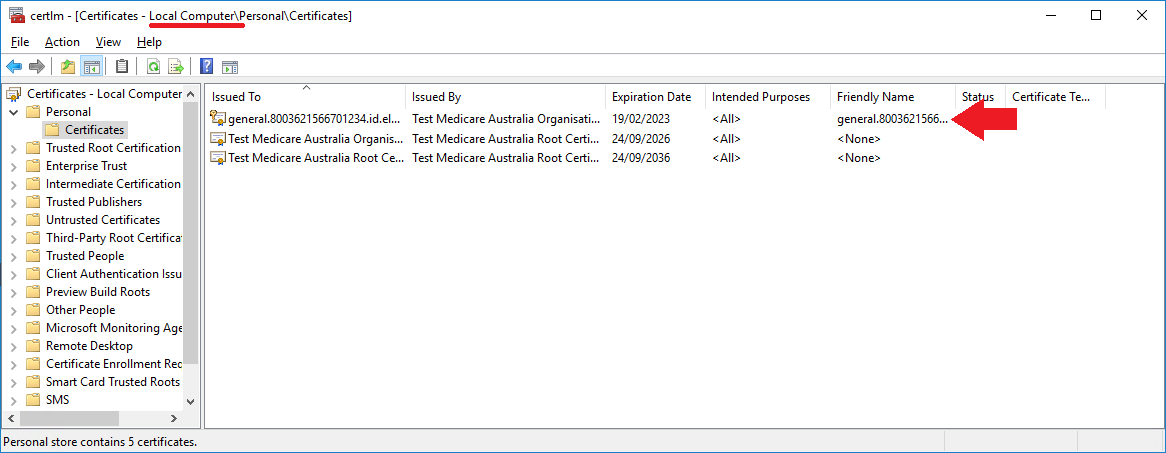
The Certificate screen is displayed.
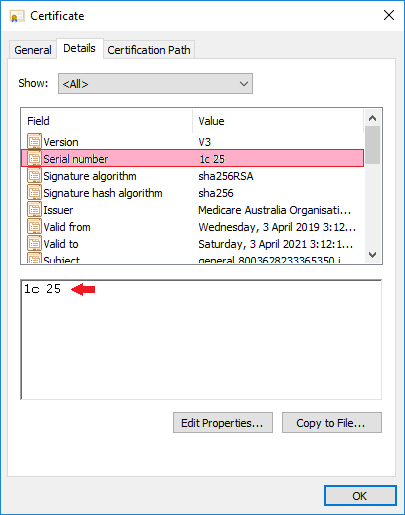
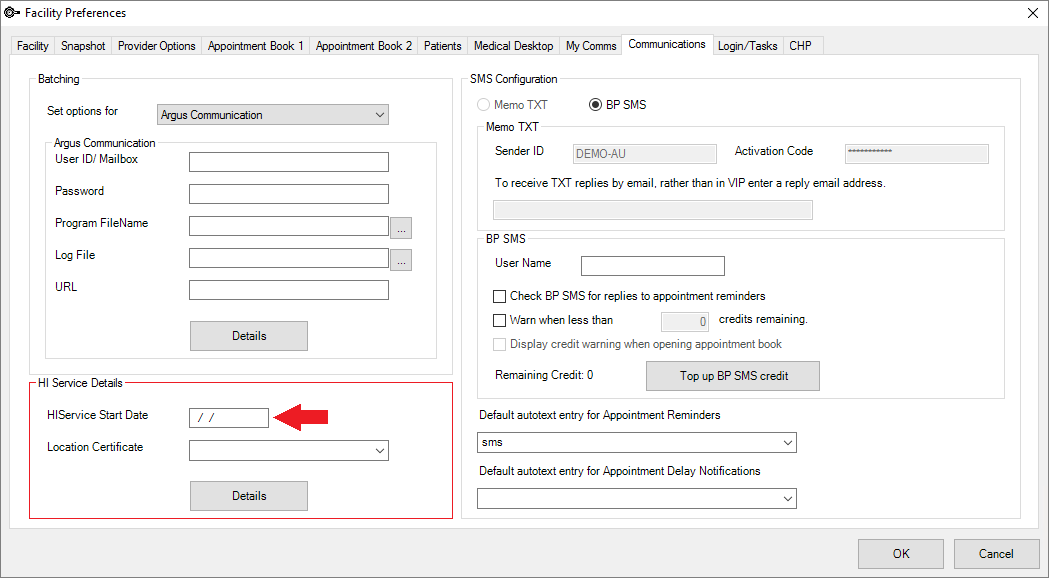
IMPORTANT The HIService Start Date must be entered when the location certificates are completed.

NOTE It is advisable to set the HIService certificate with the HI descriptor at the end to distinguish it from the My Health Record certificate.
NOTE The HPI-O Number will populate through if it has already been recorded on the Facility Details (F3) screen. If it has not yet been recorded, record the HPI-O in facility details after setting up the certificate.
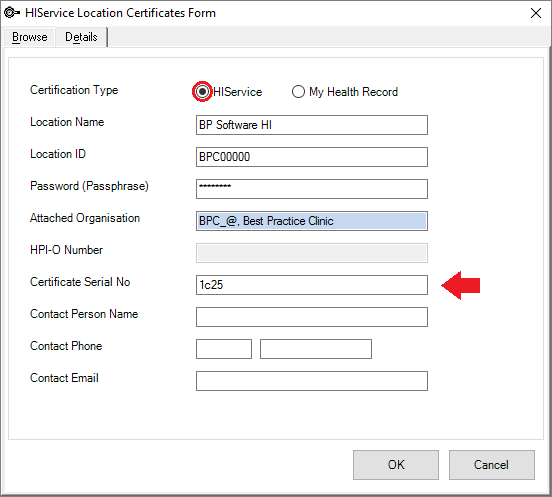
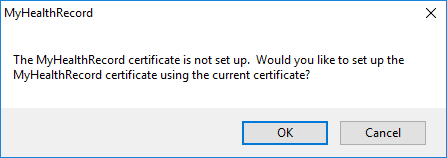

Related articles
Last modified: November 2021